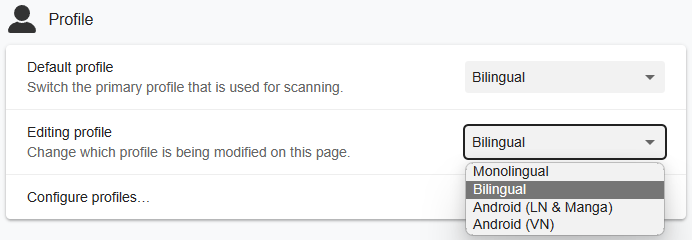Setup: Anki
- Anki is a SRS flash card program for card reviewing and the due dates are decided by the algorithm
- Mobile is supported
- Anki Light | Dark Mode
- Transferring from JPMN Format?
- Check Transfer: JPMN to Lapis
- Updating your existing Lapis Format?
- Go to Updating: Lapis Format
Download and Install
- Install
PCAnki - Download Anki addons
Setting Up
-
Open Anki and create an account and profile by clicking the
Syncbutton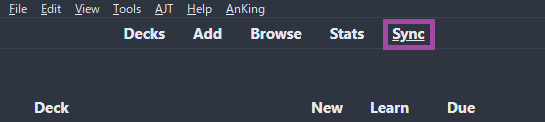
-
Extract(?)
Anki addons21.7zand paste theaddons21folder toC:\Users\**YourUser**\AppData\Roaming\Anki2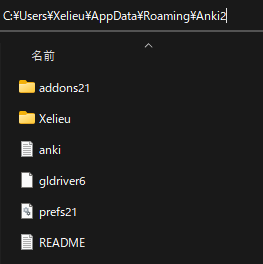
-
Restart your Anki, then
Ctrl + Shift + AORTools>Add-ons>Check for add-ons update- Update the
addonsthen restart it again
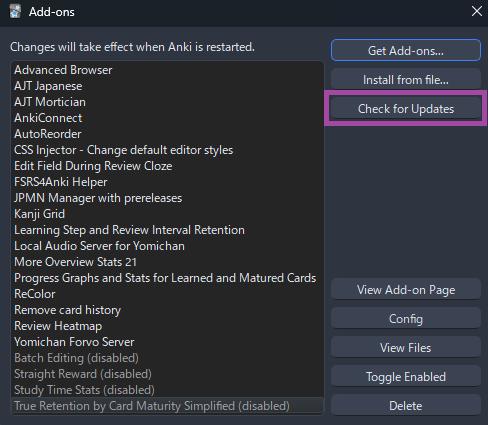
- Update the
-
Download Lapis format
- Scroll down to Assets, and look for
Lapis.apkg
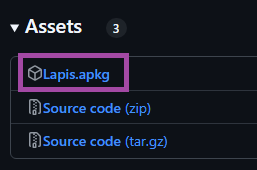
- Scroll down to Assets, and look for
-
Import
Lapis.apkgto Anki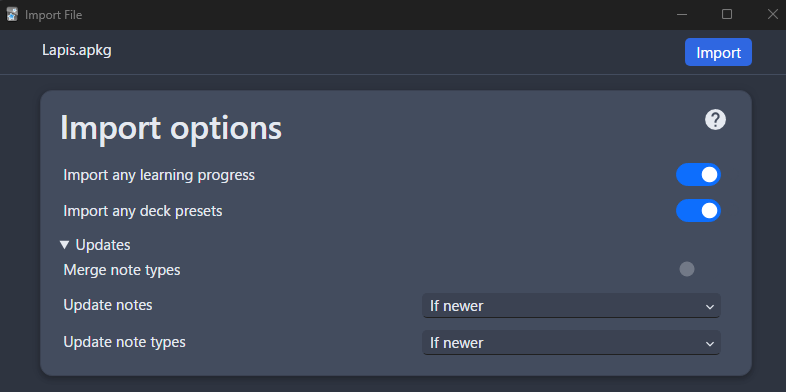
-
Rename
LapistoMining Deck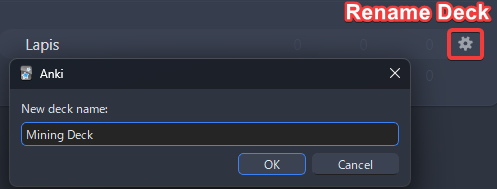
-
Go to your
Deck's option(Cog icon) then copy the settings below-
(Settings 2) Turn on
FSRS- Put
Desired Retentionof0.80 Tools>FSRS4Anki Helper>Load Balance when rescheduling
- Put
-
(Settings 2) Until after 1 month, use
default parameters; after that:- Use
OptimizeandCompute minimum recommended retentionevery month - Replace the
Desired retentionafter the computation - (Optional)
Tools>FSRS4Anki Helper>Reschedule all Cards
- Use
-
(Menu Bar - Top Left)
Tools>Preferencesand set the settings accordingly
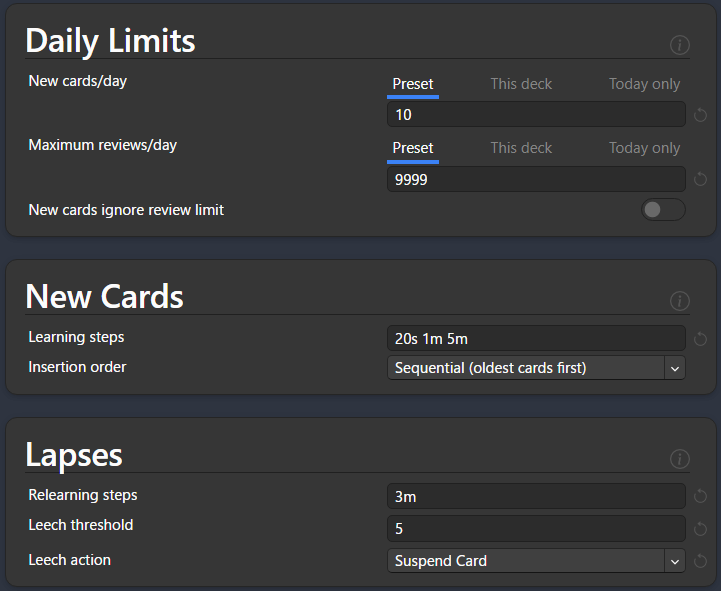
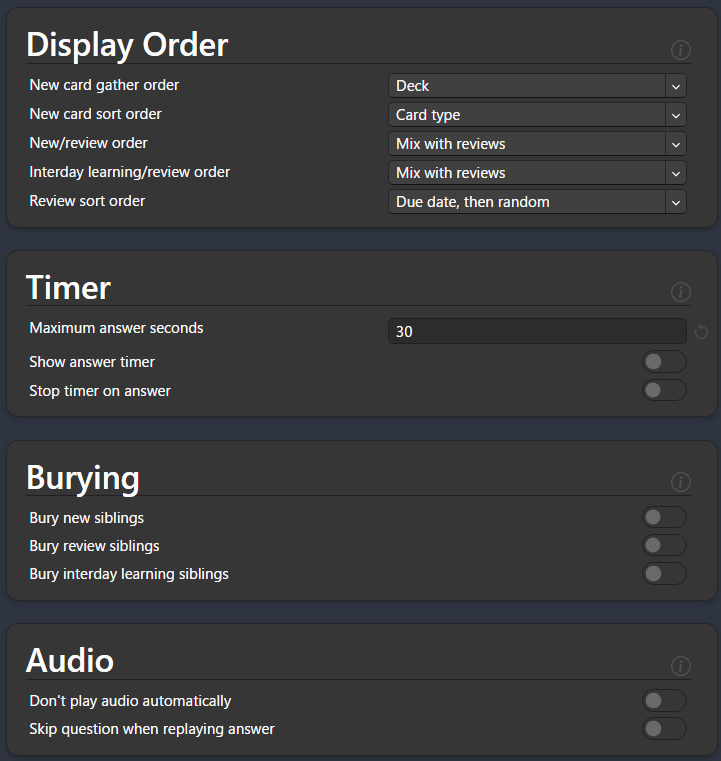
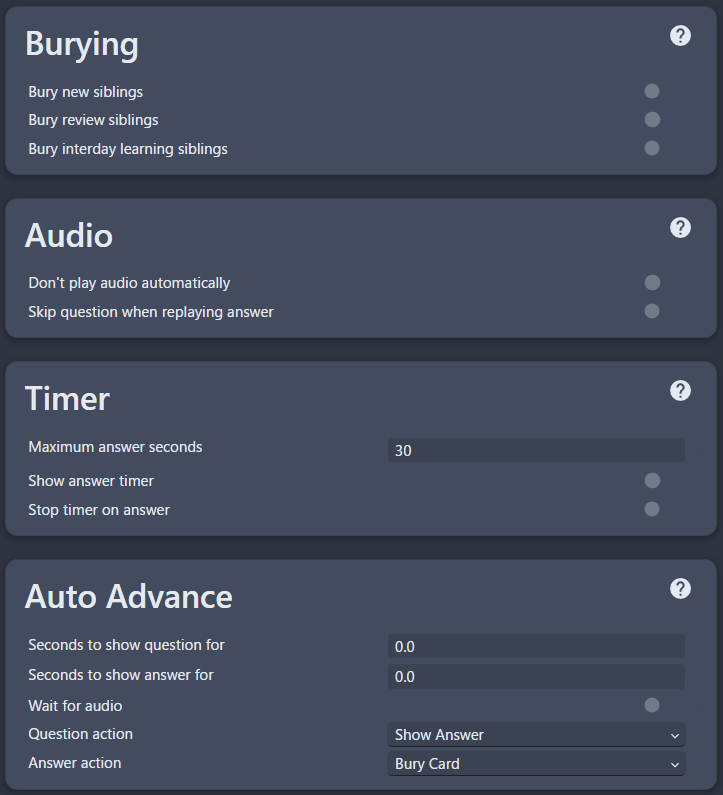
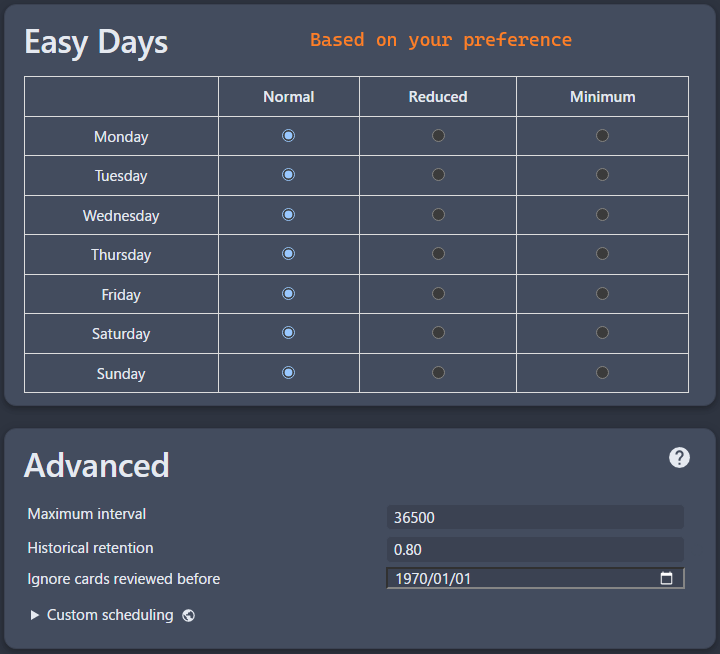
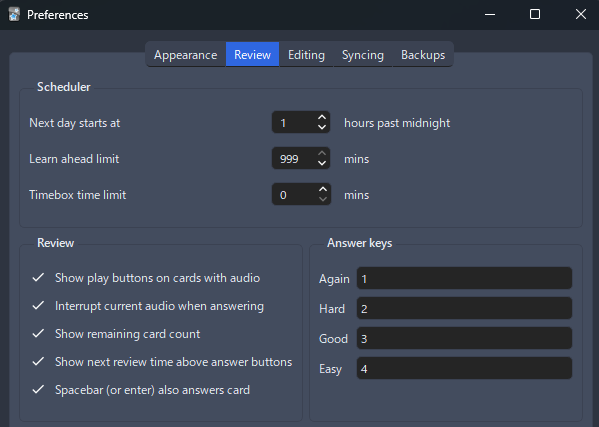
-
-
Restart your
Ankiand it should be good to go
You now have an Anki Template, next is Yomitan
If you have any problems check FAQs or contact me on Discord: xelieu
Extra Info and Tips
Info 1: Anki Add-ons List
Anki Add-ons List (click here)
Here's the list of Anki Add-ons:
- You can search them by clicking
View Add-on Pageto know more about them - Most of them are in
Toolsin theTaskbar
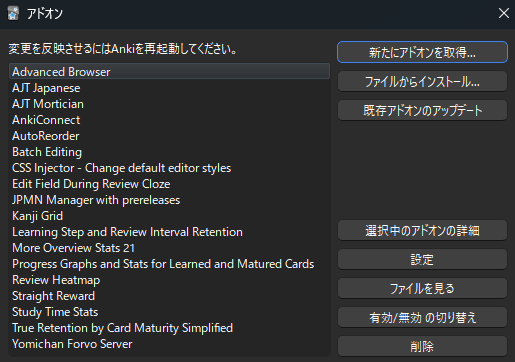
Info 2: Anki Light and Dark Mode
Anki Light and Dark Mode (click here)
To change the anki theme, go to Tools > Preferences > Theme
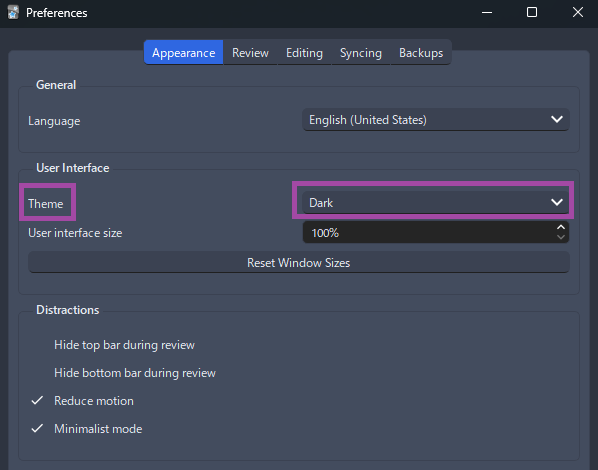
Info 3: Retention How To
Retention How To (click here)
If you found yourself having low retention, go to Retention How-To for anki settings suggestions and other tips
Tip 1: When Reviewing on Anki
When Reviewing on Anki (click here)
- Just use
again (1 = I don't know the answer)orgood (spacebar or 3 = I know the answer)button when doing the deck so you don't have to think about if it'seasy (2)orhard (4)
Tip 2: Anki Pitch Accent Color
Anki Pitch Accent Color (click here)
When viewing a card, they are color assigned with the following:
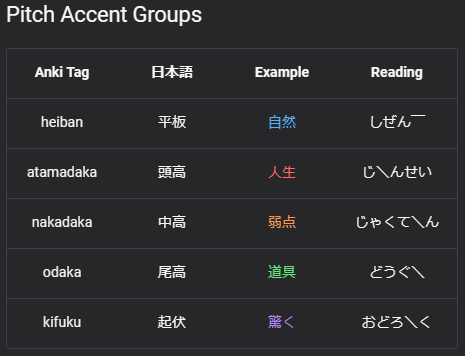
FAQs
Question 1: Where should I put more image aside from screenshot?
Where should I put more image aside from screenshot (click here)
-
You can put multiple pictures in
DefinitionPictureinAnki>Browse> Select aCard -
You can paste the image while reviewing by going
Editmode orEshortcut
Question 2: Where can I ask if something is wrong with my Lapis Anki Format?
Where can I ask if something is wrong with my Lapis Anki Format? (click here)
- In Lapis' FAQ page
Question 3: How to change the styling like font or size?
How to change the styling like font or size? (click here)
- Refer here
Question 4: Can I rename the deck?
Can I rename the deck? (click here)
- Technically yes, but I wouldn't recommend; you have to resetup Yomitan's
Anki Card Formatand Anki's Add-onAutoReorder
Question 5: How can I use sentence card?
How can I use sentence card? (click here)
If you haven't yet, please setup Yomitan first (The next guide after this)
Okay, I've already set it up! (click here)
In your Yomitan settings > Anki > configure Anki card format...
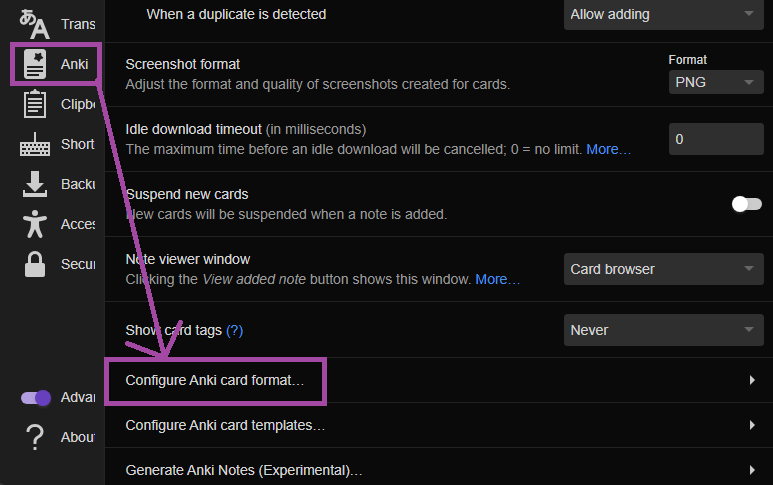
In Terms scroll down and find IsSentenceCard and put 1 then close the window
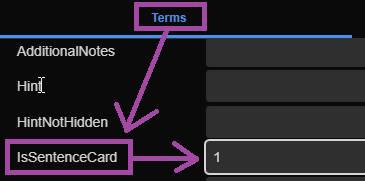
Now apply it on every profile under Editing Profile and make sure Monolingual, Bilingual, Android (Anime, LN & Manga) and Android (VN) got their config changed