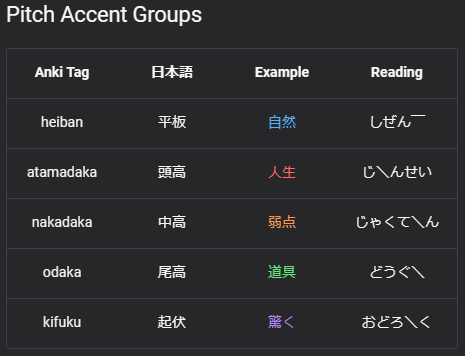Transfer Lazy Anki Setup to JPMN
If you've been using my Anki Layout and want to transfer to JPMN
- Add-ons required: AJT Japanese and JPMN Manager (already included in my add-ons)
Installing JPMN Note
-
Extract
Anki addons21.7zand paste theaddons21folder toC:\Users\**YourUser**\AppData\Roaming\Anki2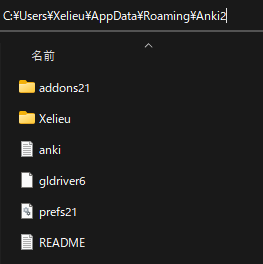
-
Restart your Anki
-
In Anki:
Tools>JPMN Manager>Install jp-mining-noteCtrl + Shift + AorTools>Add-ons>Check for add-ons update(important for JPMN Manager)
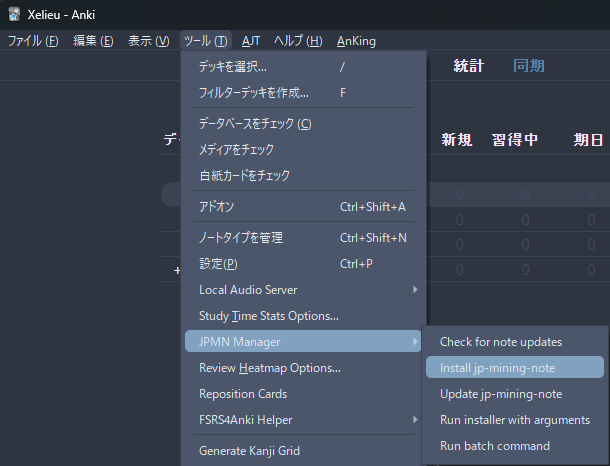
-
Go to:
C:\Users\**YourUser**\AppData\Roaming\Anki2\**YourAnkiName**\collection.media- Search
_jpmn-options - Edit and save this config (open in notepad)
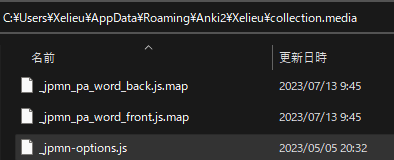
- Search
-
In Anki:
Browse> on the left side underNote Type>JP Mining Note>Card...>Styling> Scroll down to the bottom- Paste the
Styling configAFTER theINSERT CUSTOM CSS BELOWline - Editing only 1 card is enough for this to take effect to everything
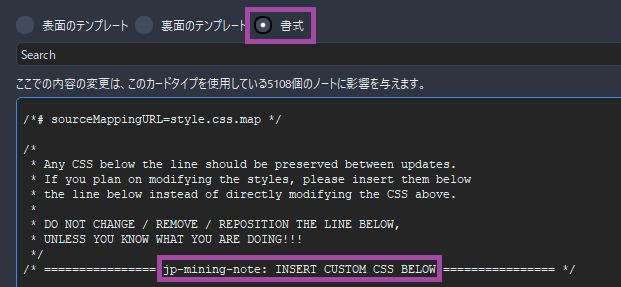
Anki Styling config (click here)
.glossary-text ol li[data-details="旺文社国語辞典 第十一版"] .dict-group__tag-list { display: none; } .glossary-text ol li[data-details="旺文社国語辞典 第十一版"] .dict-group__glossary--first-line { display: none; } .glossary-text ol li[data-details="旺文社国語辞典 第十一版"] .dict-group__glossary--first-line-break { display: none; } .glossary-text ol li[data-details="三省堂国語辞典 第七版"] .dict-group__tag-list { display: none; } .glossary-text ol li[data-details="三省堂国語辞典 第七版"] .dict-group__glossary--first-line { display: none; } .glossary-text ol li[data-details="三省堂国語辞典 第七版"] .dict-group__glossary--first-line-break { display: none; } .glossary-text ol li[data-details="実用日本語表現辞典"] .dict-group__tag-list { display: none; } .glossary-text ol li[data-details="実用日本語表現辞典"] .dict-group__glossary--first-line { display: none; } .glossary-text ol li[data-details="実用日本語表現辞典"] .dict-group__glossary--first-line-break { display: none; } .glossary-text ol li[data-details="新明解国語辞典 第八版"] .dict-group__tag-list { display: none; } .glossary-text ol li[data-details="新明解国語辞典 第八版"] .dict-group__glossary--first-line { display: none; } .glossary-text ol li[data-details="新明解国語辞典 第八版"] .dict-group__glossary--first-line-break { display: none; } .glossary-text ol li[data-details="明鏡国語辞典 第二版"] .dict-group__tag-list { display: none; } .glossary-text ol li[data-details="明鏡国語辞典 第二版"] .dict-group__glossary--first-line { display: none; } .glossary-text ol li[data-details="明鏡国語辞典 第二版"] .dict-group__glossary--first-line-break { display: none; } .glossary-text ol li[data-details="JMdict (English)"] .dict-group__tag-list { display: none; } .glossary-text ol li[data-details="JMdict (English)"] .dict-group__glossary--first-line { display: none; } .glossary-text ol li[data-details="JMdict (English)"] .dict-group__glossary--first-line-break { display: none; } .glossary-text--primary-definition ol { list-style: none; padding-left: 0em; } - Paste the
Transfer Process
-
Make a complete backup of your deck
- In
Anki, click thecogicon of yourMining Deck Exportthe deck and check everything:media,scheduling,older version compatibility
- In
-
In
Ankigo toBrowse, then selectMining DeckandSelect all the cardsorCtrl + A -
Right Click>Notes>Change Note Type...>JP Mining note -
Follow this image:
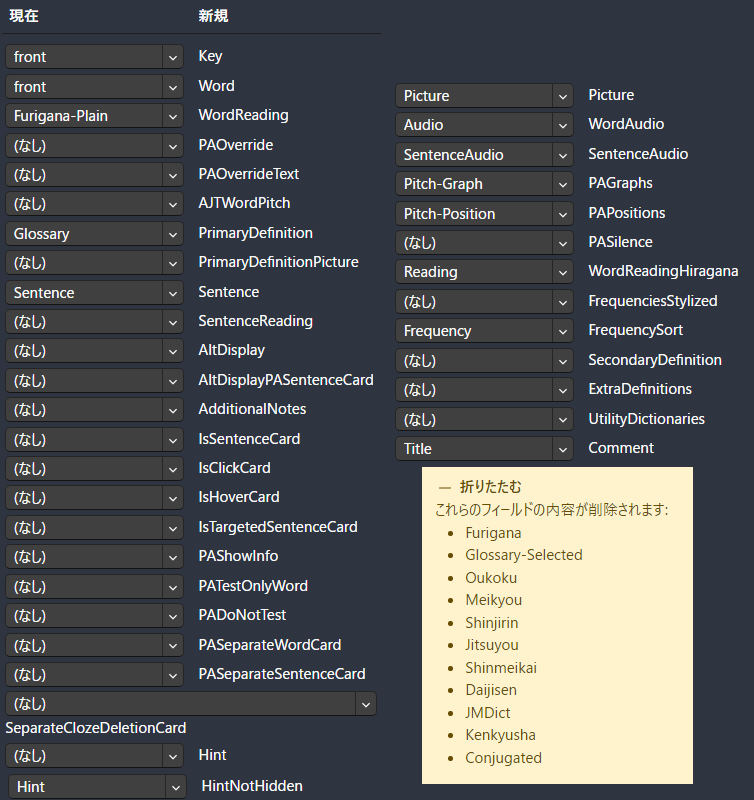
-
On
Anki:Browse> Under Decks, clickJP Mining Note>select everythingorCtrl + A- On
Toolbar:Notes>Find and Replace- Find:
<strong>(?P<t>.*?)</strong> - Replace With:
<b>$t</b> - In:
Sentence - Selected notes only:
Checked - Ignore case:
Unchecked - Treat input as a regular expression:
Checked
- Find:
- Apply it
- On
-
Again,
select allthecardsthen on top lefttoolbar:Edit>AJT Bulk Generatethen wait -
Tools>JPMN Manager>Run Batch Command> inputset_pasilence_field -
After that you can now follow Updating: Anki JPMN Note to get the latest bug fixes
-
Switch to my Yomitan Setup
Better Monoandupdated dictsthat isn't currently compatible on myLazyFormat- Follow Yomitan On PC for easy import of
DictionariesandSettings
Monolingual Cards Transfer
This is needed for people that used my Monolingual format or you won't have definitions on JPMN
-
Download and Install Python (
3.10.xx ONLY) and GitCheck 'Add Python to PATH' (click here)
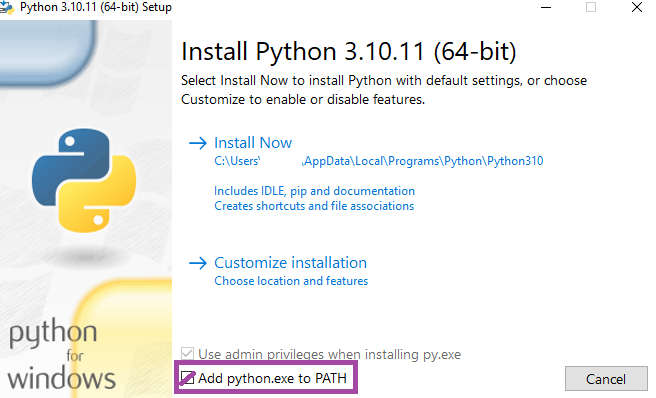
-
Make a new profile on
Ankiandimportthe old Mining Deck (The backup) -
Open
command prompt(cmd) -
Run the following commands (don't type
yeswhen prompted):git clone https://github.com/Aquafina-water-bottle/jp-mining-note.gitcd jp-mining-note/toolspython batch.py -f combine_backup_xelieu- Go back to your
main profileinAnki - In command line, type
yes
-
Done
Extra Info and Tips
Tip 1: Anki Keyboard Shortcuts
Anki Keyboard Shortcuts (click here)
When viewing a card, you can use shortcuts to expand for more info:
Q:Secondary DefinitionW:Extra Definition[:Extra Info
Tip 2: Anki Pitch Accent Color
Anki Pitch Accent Color (click here)
When viewing a card, they are color assigned with the following: