Setup: Manga on Android
-
You can use your
Androidto readMangausingKiwi Browserto scan words usingyomitanon it -
This includes automated
Mangascreenshot even if you are inAndroid
Download and Install
-
Download and Install Ankiconnect Android in Assets
.apkfile -
Install Ankidroid
-
Install Kiwi Browser
Requirements:
-
Processed Manga from Setup: Mokuro Manga
-
Yomitan On Android already set-up
-
File compressor such as 7z
Setting Up
-
Compress your Manga files(the one that contain
imgor.pngfiles) into.zipformat (NOT.7z)- To compress,
Right clickon the folder >7-Zip>Compress...>Archive Format: .zip>OK
- To compress,
-
Transfer your
Processed Mangato yourAndroiddevice- ALL the files: the compressed
manga.zip file itself,_ocrand.mokurofile
- ALL the files: the compressed
-
Open
Ankiconnect Android>settings>CORS Host>https://reader.mokuro.app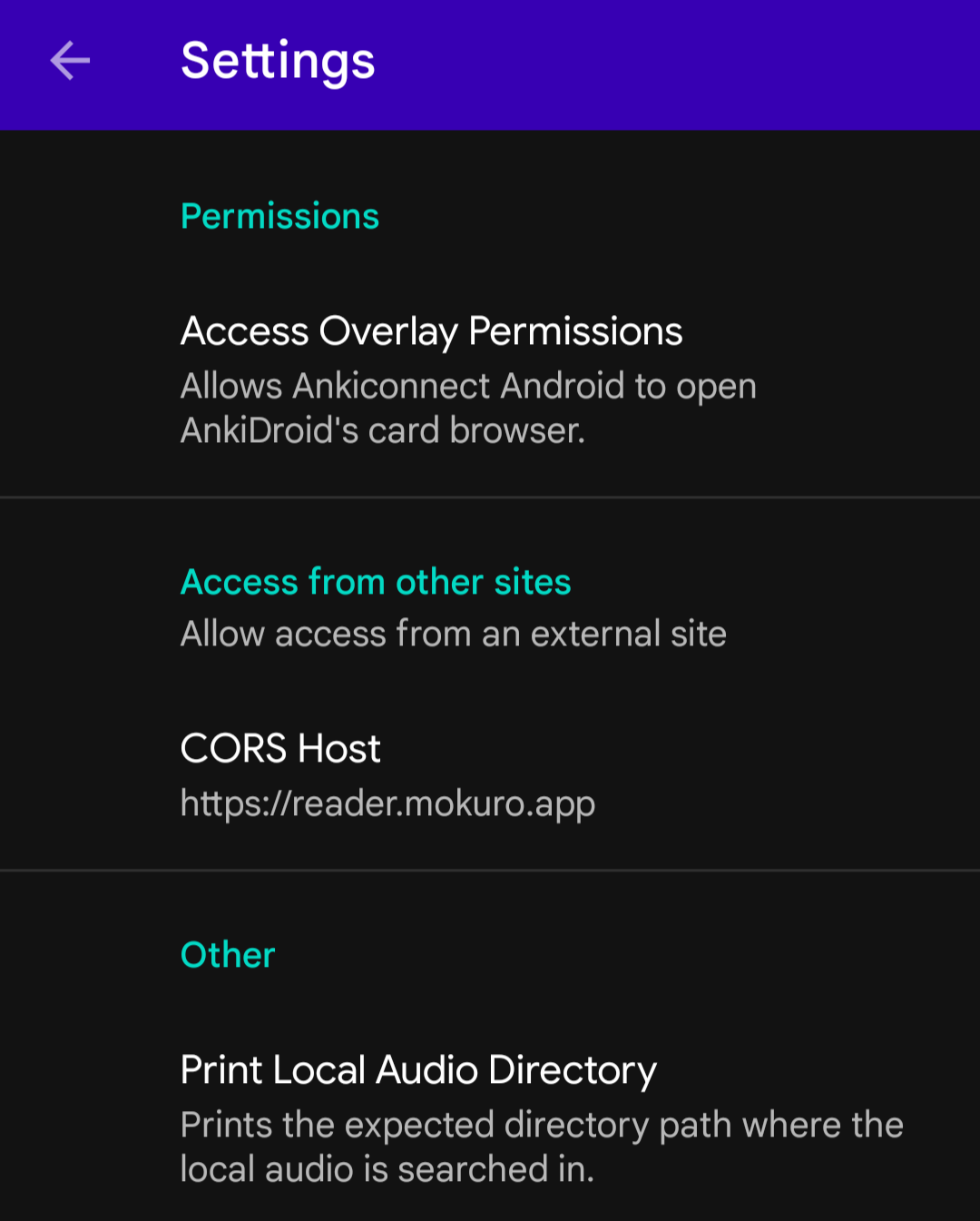
-
Start the ServiceonAnkiConnect Androidand make sureAnkiDroidis also opened -
Open your
Kiwi Browser> go to Mokuro Reader >Uploadicon (top right) >choose files(NOTchoose directory)- Go to the directory of your manga and upload
.html,.mokuroand.zipfiles (fromStep 2)
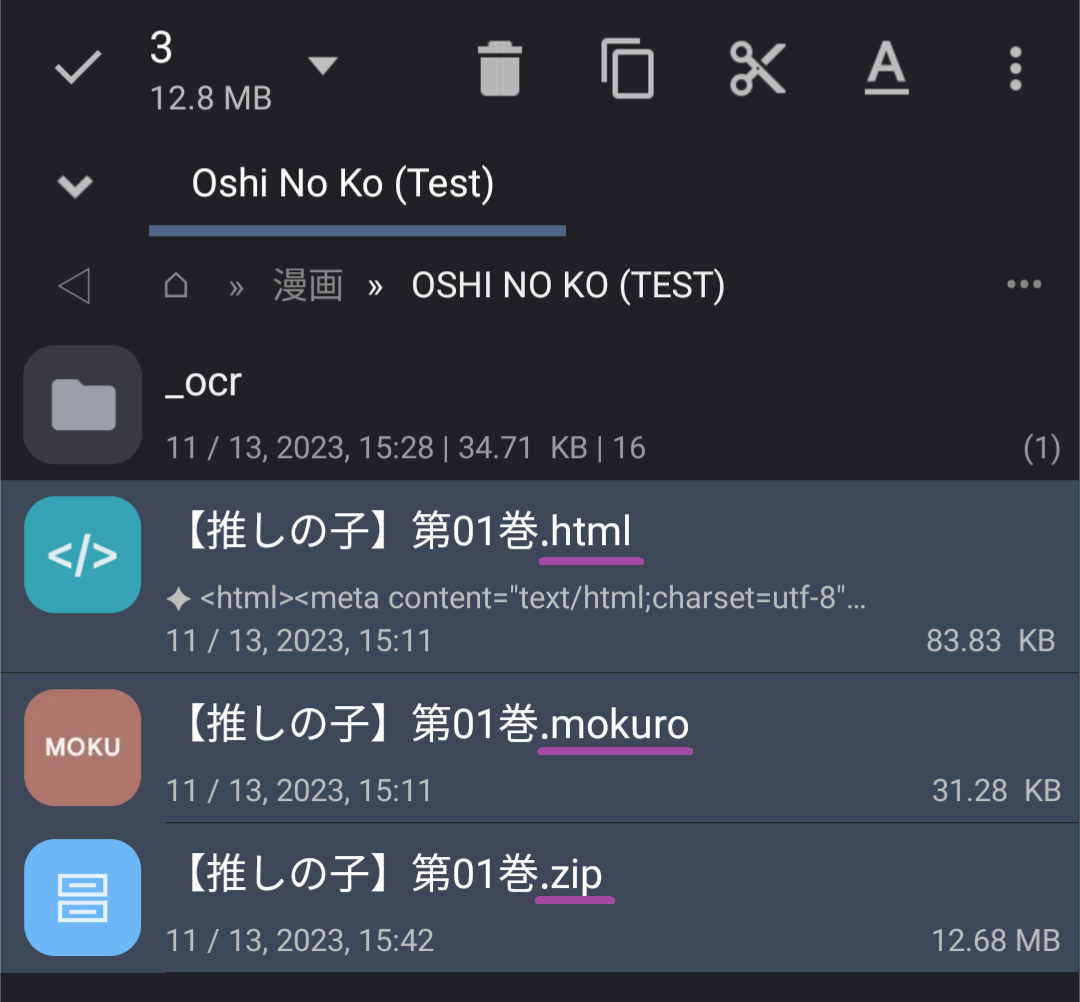
- Go to the directory of your manga and upload
-
In the top right, go to
settings>Profile>Select a File> Mokuro Profile >Import Profiles> SelectMobile Profile- Alternatively you can make your own profile just make sure to set-up everything on
Anki Connectportion
- Alternatively you can make your own profile just make sure to set-up everything on
-
To be able to mine, simply add the word using
YomitanbyTap Holdingto scan the word- To screenshot, make sure to double click/tap inside the
text border(its invisible by default)
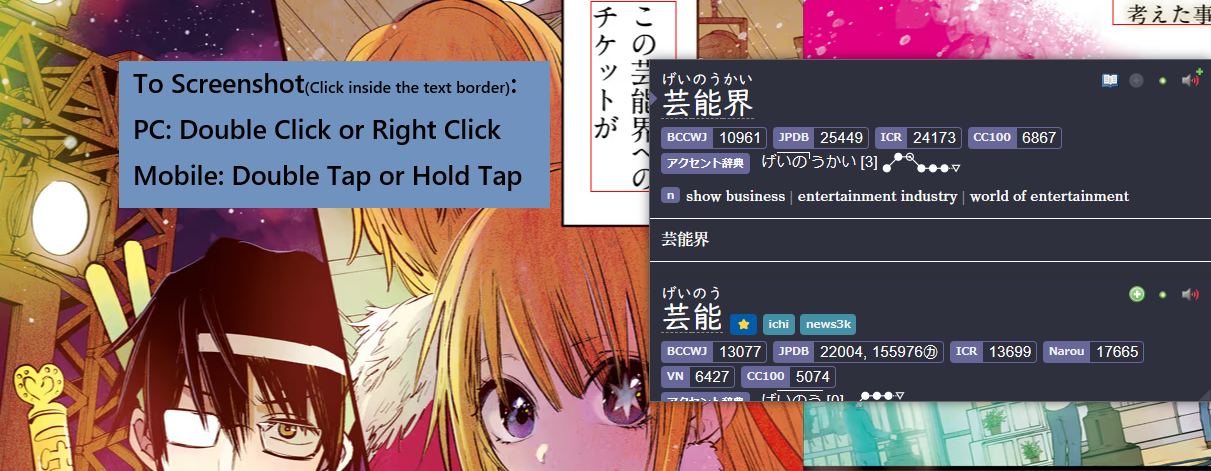
- To screenshot, make sure to double click/tap inside the
-
You should now be able to mine and screenshot in your Manga with ease
You are now finally done in setting up Manga Mining in Android, how about checking out Anime Mining?
Proceed to Setup: Anime on PC Setup
If you have any problems check FAQs or contact me on Discord: xelieu
Extra Info and Tips
Info 1: Android Mining Demo
Android Mining Demo (click here)
- Mining Demo with Manga screenshot
- This is
outdatedbut shows the fundamental function - To actually screenshot you need to double tap or hold tap on the
text border
 s
s
Tip 1: Export your Settings
Export your settings (click here)
Export your settingsas every time you have new manga/volume you need to re-import the settings
FAQs
Question 1: How to use Monolingual Setup on Android?
How to use Monolingual Setup on Android? (click here)
-
Go to your
Yomitansettings >Dictionary> Enableall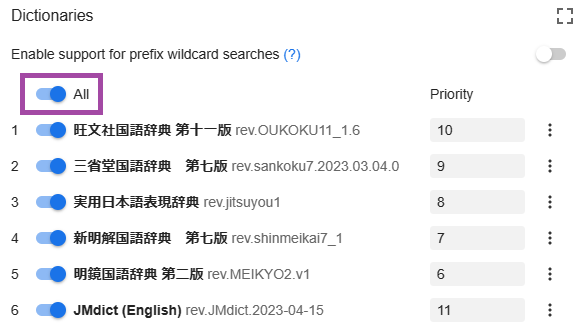
-
Yomitansettings >Anki>Configure Anki card templates...- Switch the
highlighted texttomonolingual(case-sensitive)

- Switch the