Setup Yomitan PC
Download and Install
-
Install Yomitan Chrome or Yomitan Firefox
-
Download
yomitan dictionary,lazyXel-yomitan-settings(download both) andFontfrom here- Extract
Font.7zandyomitan dictionary.7z yomitan dictionary.7zshould only be extracted once,don't extract the dictionaryitself
- Extract
Setting Up
-
On
Yomitan's welcome page, scroll down >Permissions page> enableclipboardReadandnativeMessaging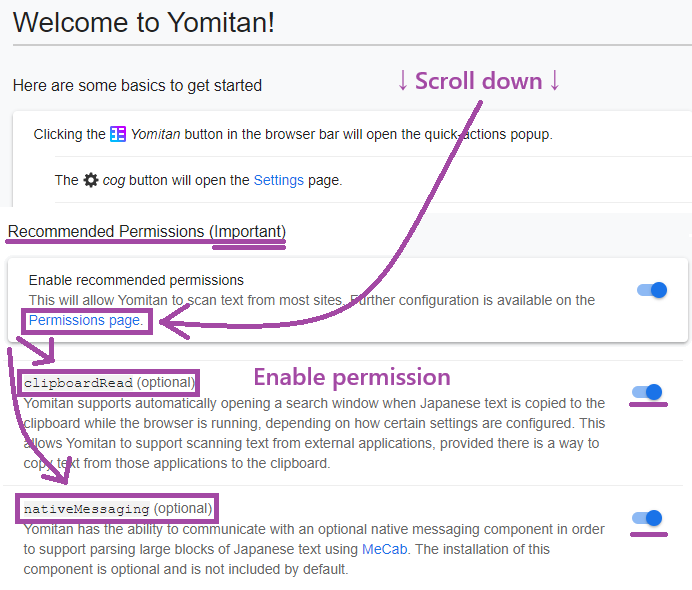
-
Go to
chrome://extensionsoredge://extensionsorabout:addons(firefox) and go toYomitanextension settings -
Make sure for:
- Chrome/Edge:
Allow access to file URLsis enabled - Firefox:
Access your data for all websitesis enabled
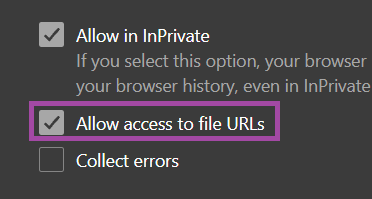
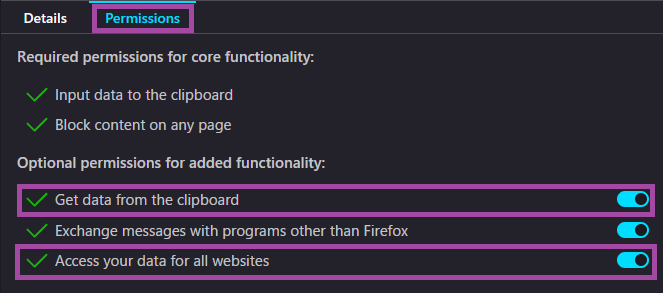
- Chrome/Edge:
-
Install the
Fontsby opening them from theFontfolder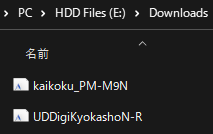
-
Go to
Yomitan’s settings page (Click on the extension’s icon then click on the cog icon from the popup)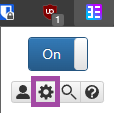
-
Go to
Dictionary>Configure installed and enabled dictionaries...>Import- Import all the dictionaries from
yomitan dictionaryfolder (You can select them all and import all at once)
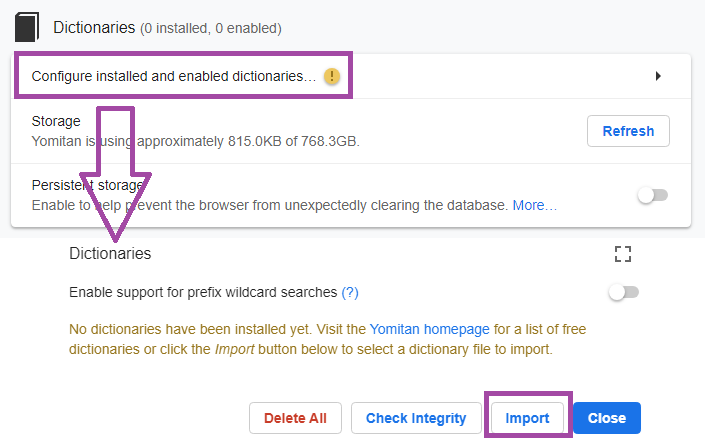
- Import all the dictionaries from
-
Then Scroll down, in
Backup>Import Settings>lazyxel-yomitan-settings(from the extracted folder)- If you are interested on installing Yomitan Local Audio pick
lazyXel-local-audio, otherwiselazyXel-non-local-audio -
ImportNOTSanitize and Import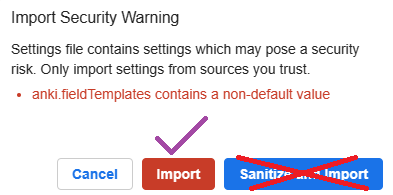
- If you are interested on installing Yomitan Local Audio pick
-
Pick a profile(
DefaultandEditing), usually betweenMonolingualandBilingual(other profiles will be discussed in other sections)-
Bilingualis default, you can holdaltwhile hovering over a word to use theMonolingualprofile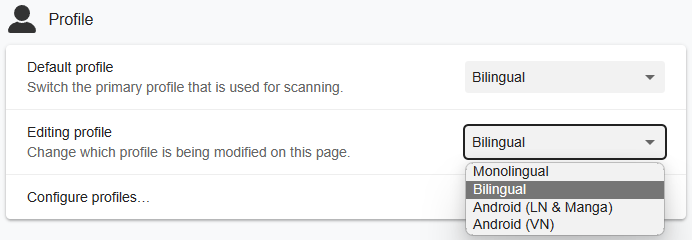
-
-
You should now be able to hover over words!
-
To change hotkey,
Yomitansettings >Scanning>Scan modifier key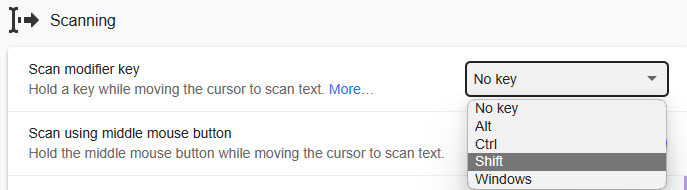
-
Yomitan on PC setup is done, why not check out how to use Yomitan on Android?
Proceed to Yomitan on Android Setup
If you have any problems check FAQs or contact me on Discord: xelieu
Extra Info and Tips
Info 1: Yomitan Dictionary List
Yomitan Dictionary List (click here)
- (Monolingual) 旺文社国語辞典 第十一版
- (Monolingual) 三省堂国語辞典 第七版
- (Monolingual) 実用日本語表現辞典
- (Monolingual) 新明解国語辞典 第八版
- (Monolingual) 明鏡国語辞典 第二版
- (Bilingual) JMdict (English-Original)
- (Variant Forms) JMdict Forms
- (Name) JMnedict (No-Kana)
- (Pitch Accent) アクセント辞典
- (Frequency) BCCWJ
- (Frequency) JPDB
- (Frequency) ICR
- (Frequency) Narou
- (Frequency) VN
- (Frequency) CC100
- (Kanji Forms) JPDB Kanji
- (Kanji Forms) Kanjidic (English)
- (Kanji Forms) TheKanjiMap Kanji Radicals/Composition
Info 2: Yomitan Local Audio
Yomitan Local Audio (click here)
- Here's the source for more info or latest updates
- This might take an hour due to extraction; need Anki 2.1.50+
- Yomitan Local Audio Source for Android is also available but this(PC) setup is required
-
Download everything from torrent or magnet link:
local-yomitan-audio-collection-2023-06-11-opus.tar.xzfile- If you are using
AnkiMobileoniOS,Android 4(very unlikely) orAnkiWeb: torrent or magnet linklocal-yomitan-audio-collection-2023-06-11-mp3.tar.xzfile
- If you are using
-
Within
Anki: eitherCtrl + Shift + AorTools>Add-ons>Get Add-ons...>1045800357> restartAnki -
Extract
local-yomitan-audio-collectionand paste theuser_filesfolder to: -
On
Add-ons window> select theLocal Audio Server for Yomitan>View Files -
Or
C:\Users\YourUser\AppData\Roaming\Anki2\addons21\1045800357 -
My
local-audio-yomitansettings OR if you are not using my profile: - Go to
Yomitan settings>Audio>Configure audio playback sources...>Add>Custom URL (JSON) -
Paste
http://localhost:5050/?term={term}&reading={reading}and make sure it's on the top -
Check if it's working:
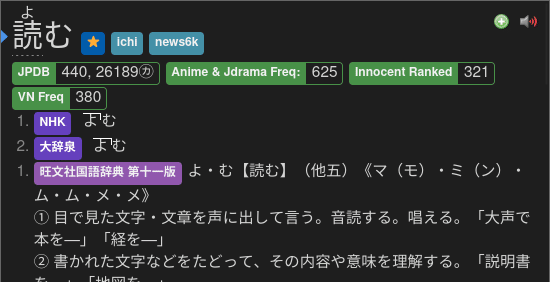
DONE!
Info 3: Yomitan Light and Dark Mode
Yomitan Light and Dark Mode (click here)
To change the Yomitan theme, go to Yomitan settings > Appearance > Theme
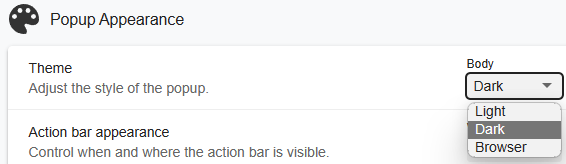
FAQs
Question 1: Can I add a Yomitan dictionary of my choice?
Can I add, delete or modify a Yomitan dictionary of my choice? (click here)
- Yes, most dictionaries should be compatible with the JPMN format