Setup Yomitan Android
Download and Install
-
Install Kiwi Browser
-
Install Yomitan Chrome in your
Kiwi Browser -
Download
yomitan dictionaryandlazyXel-yomitan-settings(download both) from here- Extract
yomitan dictionary.7z yomitan dictionary.7zshould only be extracted once,don't extract the dictionaryitself
- Extract
Setting Up
-
Go to
chrome://extensionsand go toYomitanextension settings -
Make sure
Allow access to file URLsis enabled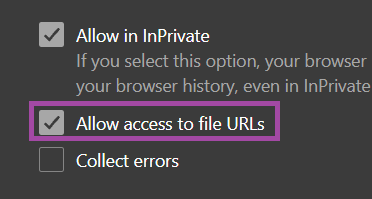
-
Go to
Yomitan’s settings page (Click on the extension’s icon then click on the cog icon from the popup)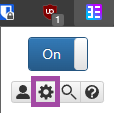
-
Go to
Dictionary>Configure installed and enabled dictionaries...>Import- Import all the dictionaries from
yomitan dictionaryfolder (You can select them all and import all at once)
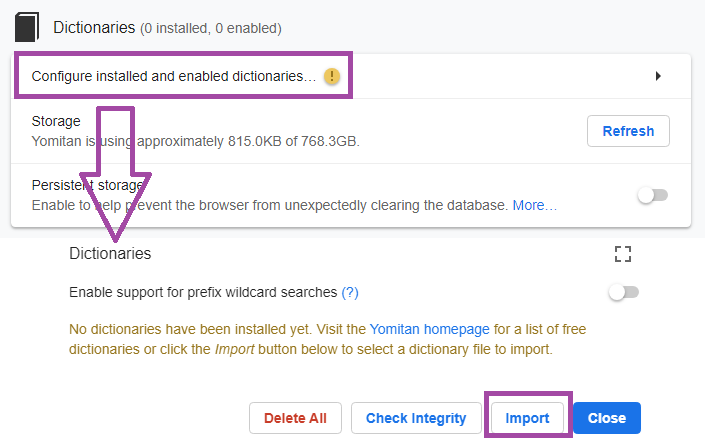
- Import all the dictionaries from
-
Then Scroll down, in
Backup>Import Settings>lazyxel-yomitan-settings(from the extracted folder)- If you are interested on installing Yomitan Local Audio pick
lazyXel-local-audio, otherwiselazyXel-non-local-audio -
ImportNOTSanitize and Import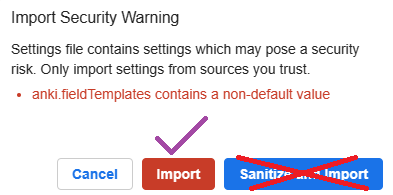
- If you are interested on installing Yomitan Local Audio pick
-
Pick
Android (LN & Manga)profile (DefaultandEditing)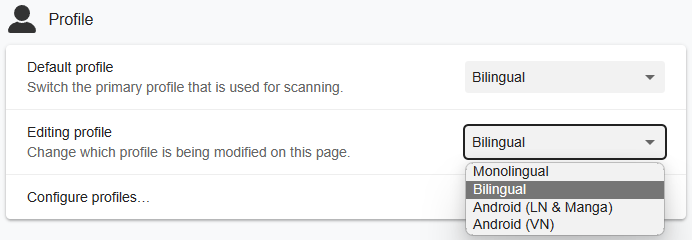
Yomitan setup is done, next is ShareX for convenient Mining
If you have any problems check FAQs or contact me on Discord: xelieu
Extra Info and Tips
Info 1: Yomitan Dictionary List
Yomitan Dictionary List (click here)
- (Monolingual) 旺文社国語辞典 第十一版
- (Monolingual) 三省堂国語辞典 第七版
- (Monolingual) 実用日本語表現辞典
- (Monolingual) 新明解国語辞典 第八版
- (Monolingual) 明鏡国語辞典 第二版
- (Bilingual) JMdict (English-Original)
- (Variant Forms) JMdict Forms
- (Name) JMnedict (No-Kana)
- (Pitch Accent) アクセント辞典
- (Frequency) BCCWJ
- (Frequency) JPDB
- (Frequency) ICR
- (Frequency) Narou
- (Frequency) VN
- (Frequency) CC100
- (Kanji Forms) JPDB Kanji
- (Kanji Forms) Kanjidic (English)
- (Kanji Forms) TheKanjiMap Kanji Radicals/Composition
Info 2: Android Yomitan Local Audio
Android Yomitan Local Audio (click here)
Requirements:
-
Make sure you have PC Yomitan Local Audio setup
-
You have Ankiconnect Android installed
-
Here's the source for more info or updates
-
This setup takes 3gb+ of space
-
Within
AnkionPC:Tools>Local Audio Server>Generate Android database- This would take 30mins+ (Anki will be unuseable but you can mine)
-
Within
AnkionPC: eitherCtrl + Shift + AorTools>Add-ons> selectLocal Audio Server for Yomitan>View Files- There will be a file named
androidorandroid.db
- There will be a file named
-
On your android, open
AnkiConnect Android>Settings>Print Local Audio Directory- This will show you the path as well as generate the folder
-
On that location from 3rd step, usually:
Android/data/com.kamwithk.ankiconnectandroid/files/- Paste the
androidfile ONfilesfolder fromPC(2nd step) - The result should be:
Android/data/com.kamwithk.ankiconnectandroid/files/android.db
- Paste the
-
My
local-audio-yomitan-settingsprofile:Android (LN & Manga)- OR if you are not using my profile:
- Go to
Yomitan settings>Audio>Configure audio playback sources...>Add>Custom URL (JSON) - Paste
http://localhost:8765/localaudio/get/?term={term}&reading={reading}and make sure it's on the top
- Go to
- OR if you are not using my profile:
-
To ensure it's working, check that all sources are present
- If it doesn't work, make sure AnkiConnect Android
Start Serviceis running - Battery saving/optimization is off for AnkiConnect Android, Ankidroid and Kiwi Browser
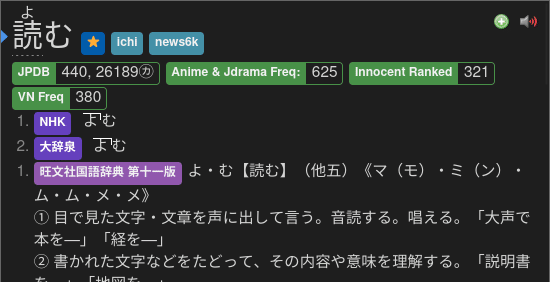
DONE!
- If it doesn't work, make sure AnkiConnect Android
Info 3: Yomitan Light and Dark Mode
Yomitan Light and Dark Mode (click here)
To change the Yomitan theme, go to Yomitan settings > Appearance > Theme
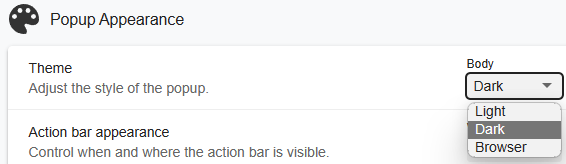
FAQs
Question 1: Can I add a Yomitan dictionary of my choice?
Can I add, delete or modify a Yomitan dictionary of my choice? (click here)
- Yes, most dictionaries should be compatible with the JPMN format