Setup: ShareX
- ShareX is a automated tool used to
screenshot,audio recordandOCRto be pasted inAnkiCards conveniently Required for miningto anything that I use
Download and Install
- Install ShareX
- Download lazyXel-ShareX-15.0.0-settings
Setting Up
-
In
ShareX>Application Settings>Settings>Import>lazyXel-ShareX-15.0.0-backup- Ignore the random name files(it's empty), it's residue files that can't be removed upon export
-
In
ShareX>Hotkey Settings> Change the keybinds/name if you like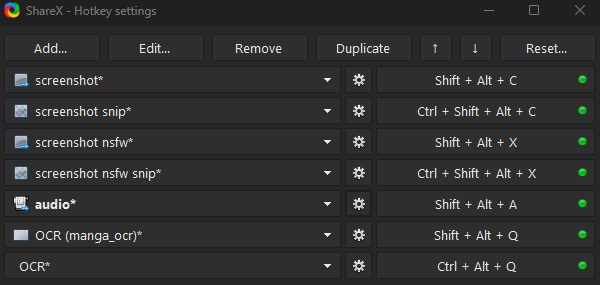
-
Hotkey Settings>screenshot,screenshot snip,screenshot nsfw,screenshot nsfw snipandaudio> Click theCOGicon >override screenshot folder> change thepathfor each one- Change the
Xelieuwith your Anki profile name:%ApplicationData%\Anki2\**YourAnkiProfileName**\collection.media

- Change the
-
For
audio:Hotkey settings>audio>screen recorder>screen recorder options- Install
recorder devices - Video source:
none - Audio source:
virtual-audio-capturer
- Install
-
Add/Mine the
wordonYomitanfirst before usingscreenshotoraudio recordhotkey usingShareX
You are done setting up ShareX, next is Visual Novel for PC
If you have any problems check FAQs or contact me on Discord: xelieu
Extra Info and Tips
Info 1: Mining Demo
Mining Demo (click here)
Don't forget the Mining Demo!
Info 2: Hotkey Function
Hotkey Function (click here)
-
screenshotandscreenshot nsfw: Captures your whole main screen- If you want to edit which monitor:
Hotkey settings>screenshot>Capture>Select region...
- If you want to edit which monitor:
-
screenshot snipandscreenshot nsfw snip: Captures the region that you specify, similar to cropping -
OCR (manga_ocr)is used in Manga OCR whileOCRis your default ShareX OCR
Tip 1: Skip Audio Recording when Mining
Skip Audio Recording when Mining (click here)
-
You can skip the audio recording when mining as it is time consuming
-
If you also manage to do your Anki Cards below 5s each, you will barely hear the recorded Audio
One-handed Mining using Mouse
One-handed Mining using Mouse (click here)
Download and Install Autohotkey
Download and Run Hotkeys from here
Option 1: Alt + Screenshot Hotkey
- Forward Mouse button = ALT for monolingual pop-up
- Back Mouse button = Screenshot (non nsfw)
Option 2: Audio + Screenshot Hotkey
- Forward Mouse button = Audio recording
- Back Mouse button = Screenshot (non nsfw)